Discord is one of the most popular social media platforms out there, with over 500 million registered users. As with all social media platforms, Discord allows its users to create a profile unique to them and customize it however they like.
While Discord profiles can be customized with banners, custom color schemes, custom statuses, and more - the most prominent part of Discord profiles is the profile picture - or pfp in Discord lingo.
Since Discord is a relatively easy-to-use app, you can just go ahead and select a profile picture for yourself and start using it. But did you know that the resolution of the image you’re using might be wrong? What if your status icon blocks an important visual element? Do you know where the icon is?
In this guide, we’re going to talk about the correct way to design and use a Discord profile picture alongside role, server, and webhook icons.
Why Size Matters With Discord Images
Visual presentation goes a long way in Discord, whether you want to stand out from the crowd or make your server look better than others. Since there are a lot of visual customization options available in Discord, it’s not hard to be unique - but being unique isn't all you need to do, especially if you want to look professional.
Looking professional isn’t just about using black, white, and gold color schemes or hiring professional graphic designers - if you follow the principles, you can make your profile or server look professional. This is why using the correct image size is important.
This is exceptionally important if you own a server - there are tens of millions of servers in Discord and most of them are competing for attention so they can grow. Just like a real-life company or an organization, the visual design of a server goes a long way when it comes to its reputation. When people see a nicely designed server, they will want to join.
We mentioned how important it is to look professional, and you should pay attention to this if you’re looking to monetize your server. Since your server will be the product itself or the gateway to the product, the visual design is crucial so you can catch the attention of your target audience.
Discord Profile Picture Size
Profile pictures are the foremost visual design aspect of Discord users. Even if others don’t venture to look at your profile, they will see your Discord pfp in your messages, in the member list of servers, on their friends list, and more. Although the profile picture is simply a circle in most views, it needs to have the correct resolution, ratio, and file size to look good.
When designing a Discord pfp for yourself, you should pay attention to the following things:
- Ratio - the ratio of the profile picture image in Discord is 1:1 since they will be displayed in full circles.
- File size - as with most customizable visuals in Discord, the profile picture has a file size limit of 10 MB. If you try to upload an image that exceeds it, Discord will pop out an error saying that the file exceeds the limit.
- File type - Profiles pictures in Discord allows .JPG, .JPEG, .PNG, and .GIF files. One cool trick you should know about with .PNG files is that Discord will keep the transparency of the file in your profile picture, so if you use an icon with a transparent background, the image won’t have a solid black or white background - it will simply be transparent. Also, to use a .GIF file and make your profile picture animated, you need to be a Nitro subscriber. Among many other interesting features, Nitro subscriptions allow you to use animated profile pictures.
- Resolution - You can think of image resolution as the determining factor of how good an image looks. Of course, it doesn’t mean the higher, the better, since as the resolution increases, the file size will, too. Although you can use images that are just a few pixels big, they will look terrible. The recommended minimum resolution is 512x512, but of course, you can go a lot higher than that. Just keep the file size limit (10 MB) in mind.
Now, if you take a look at a Discord profile, you’ll notice that the status icon (which is a green, yellow, red, or grey circle at the bottom right of your profile picture) will be blocking a portion of the user’s profile picture. To help with that, we’ve created a Discord profile picture template for you! Using the template below, you can see which parts of an image will be visible at all times in Discord.
Other Icon Sizes in Discord
The pfp isn't the only 1:1 icon in Discord - there are three more 1:1 visuals that you can customize: role, server, and webhooks icons. Unlike profile pictures, they’re not as widely seen on Discord, but they still have their own purpose and are important. Let’s start with role icons.
Discord Role Icon Sizing
You might’ve seen some users with unique icons next to their names on some servers. Unless they’re Unicode characters, which can be used in Discord display names, they’re role icons.
Role icons are tiny images that can be added to roles if the server has a Server Boost level of at least 2. Most servers tend to add role icons to their most important roles, making them “special.”
- Ratio - the ratio of a role icon is 1:1, and they are displayed as full squares.
- File size - the file size limit of a role icon on Discord is 256 KB.
- File type - role icons can be .JPG, .JPEG, and .PNG files. Just like profile pictures, using .PNG files is a neat little trick to create a good-looking role icon since the transparency is kept.
- Resolution - the recommended minimum resolution of a role icon is 64x64. You’re free to make it bigger - but you should keep the file size limit of 256 KB in mind.
Discord Server Icon Size
Server icons are one of the most important parts of a server’s visuals. It’s what all of your members will recognize your server from, and it can be seen at all times as long as the user is on your server. It’s really important to pick the right server icon since it will help your server stand out.
Server icons are usually displayed in a full circle, and when a user hovers over or clicks on them, the icon will be enlarged, being displayed in a rounded square.
- Ratio - the ratio of a role icon is 1:1, and they are displayed as full squares.
- File size - the file size limit of a role icon on Discord is 256 KB.
- File type - role icons can be .JPG, .JPEG, and .PNG files. Just like profile pictures, using .PNG files is a nice little hack to create a good-looking role icon since the transparency is kept.
- Resolution - the recommended minimum resolution of a role icon is 64x64. You’re free to make it bigger - but you should keep the file size limit of 256 KB in mind.
If you want to design a server icon that will look good on both regular view and extended view (when hovered over or clicked on), you can use the template below:
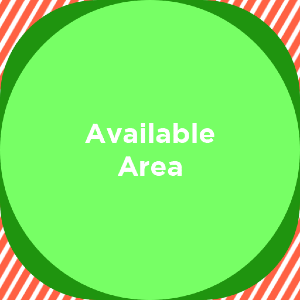
Discord Webhook Icon Size
The last icon-style visual you can customize in Discord is the webhook icon. Webhooks are an amazing way to send messages to Discord with functionalities you can’t do as a regular user, like embeds, buttons, and more.
After creating a webhook for a channel in Discord, you have the option to customize its avatar, which is an icon, and its name. A webhook icon works just like a regular user profile picture, but it doesn’t have a status indent, so it’s basically a full circle.
- Ratio - the ratio of a webhook icon is 1:1 as they are displayed in full circles.
- File size - as with most customizable visuals in Discord, the file size limit of webhook icons is 10 MB.
- File type - webhook icons support the file types .JPG, .JPEG, .PNG, and .GIF. Although the .GIF format is supported, the icon will be static once saved.
- Resolution - the recommended minimum resolution of a webhook icon is at least 512x512. You can go a lot higher, but you should keep an eye on the file size.
To design the perfect webhook icon for your server, you can use the template below:
Take the Extra Step – Monetize Your Server with Whop
You’ve been learning about how to improve your Discord profile and your server’s visuals, and since you’re here expanding your knowledge, chances are you are a server owner. Did you know that you can earn money through it?
Monetizing a Discord server has never been easier and Whop is here to help you in that journey. People like you have been making over $1 million per year - you can too! Sign up to Whop today and start selling.





