Discord is one of the most popular instant messaging apps in the world and people use it to create communities surrounding every topic you can think of. This includes almost every single TV show, movie, book, comic, game, and all forms of entertainment media. While there’s a Discord server for everything, popular topics like Marvel, DC, Star Wars, anime, manga, etc., have servers in the thousands or even tens of thousands.
One of the things all forms of entertainment media share is the collective dislike of spoilers - you know you don’t like them, too. No one does. This is why spoiler tags are a thing - if you ever visited a forum, you might’ve seen some texts hidden behind a “spoiler” wall, which will reveal the text once you click, hover, or confirm it.
Since Discord focuses on text and voice-based communication, it supports the formatting style of spoiler tags as well. In the formatting language Discord uses, markdown, users can mark parts of their messages as spoilers, which will be displayed as grey boxes and reveal the text inside once clicked.
In this guide, we’re going to teach you how you can use spoiler formatting in Discord.
What is Discord Formatting?
Discord formatting is a way to style your texts, whether by making them bold, italic, strikethrough, hyperlinked, codeblocked, or other methods.
We all use texting apps to communicate with our friends, colleagues, classmates, or even strangers from around the world. Discord formatting is a way to improve the styling of your messages - through the usage of formatting, you can make your messages look better and also be more accessible.
There are a lot of formatting methods you can use in Discord, from making texts bold to posting code snippets with syntax highlighting. Knowing how to use Discord formatting will make the lives of you and the people you talk to easier. Plus, it means that you are using Discord to its fullest.
Using formatting is especially important for server owners since improving your server visually goes a long way and will play a huge role in transforming your server from good to great. Formatting your messages with methods like bullet lists, numbered lists, headers, and hyperlinks will make your core channels like #rules and #server-information look better and be more accessible.
How to Use Spoiler Formatting in Discord
Marking text as a spoiler is basically a way to block the text until someone clicks on it.
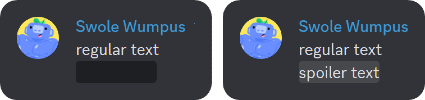
The main usage of this formatting method is to hide spoilers of entertainment media - so if you don’t want to spoil that Darth Vader is Luke Skywalker’s father, even though everybody knows it, you can mark it as spoiler. Marking a text as a spoiler is as easy as surrounding it with two vertical bars (||).

The easiest way to mark a part of your text as a spoiler is to use the formatting popup. You might’ve noticed that when you highlight a text in Discord, a popup with five buttons appears on top of the highlighted text. Of course, this is for desktop only - if you’re using the mobile version of Discord, you’ll have to manually surround your text with two vertical bars.
When you highlight a text, you’ll see the formatting popup appearing - clicking the eye icon, the rightmost one, will mark your text as a spoiler, surrounding your text with two vertical bars.
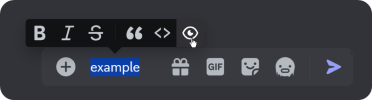
One cool thing you should know about spoiler formatting is that Discord lets you select if you want to select how your app displays text marked as a spoiler.
When you go to the Chat section of your User Settings and scroll down until you find the Show Spoiler Content section, you’ll see that Discord lets you pick from three options: display spoiler content on click, on servers you moderate, or always. This is a super useful setting, especially if you’re a server owner or a moderator, so you can moderate the messages on your server much more easily.
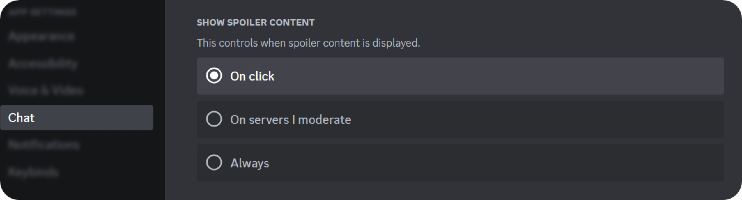
Start Charging Your Members with Whop and Earn Money!
Running your own Discord server? Whop helps thousands of server owners monetize their communities, and it’s never been easier to start generating income from this. With Whop’s hassle-free system, you can start charging your members for server or role access and start earning money.
It takes less than 10 minutes to get started with Whop, so sign up today!





