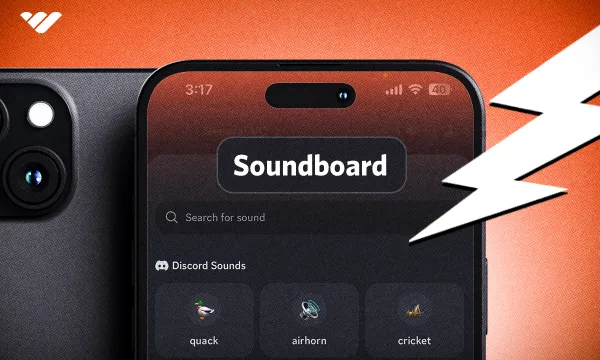There are a lot of instant messaging apps but none of them can compete with Discord when it comes to cool features. The amazing dev team at Discord works really hard to improve their app daily. While most updates are small quality-of-life updates, others, like the update of April 2023, give us amazing features.
That’s when the Discord Soundboard feature was first introduced to us - April 2023. Some users were already using third-party soundboard apps to play sounds, and Discord wanted to provide them with a built-in solution - and it’s super cool!
In this guide, we’re going to take a look at what Discord Soundboard is, how you can use it on mobile, and how you can add and remove sounds to/from it.
What is Discord Soundboard?
If you’ve ever listened to a radio show, you've probably heard some sound effects being used, like laughter, airhorns, claps, etc. There are also some podcasts that use the same thing too, they play sounds that match the current vibe. The devices (in radio shows) and apps that people use to play the sound effects are called soundboards.
Ever since the days of TeamSpeak and Mumble, people have been using soundboards for a variety of reasons. People have been using third-party soundboard apps on Discord as well when they’re talking to their friends or streaming.
Soundboards are cool, but if you want to use one, you should have to download a third-party app. This is why Discord introduced the Soundboard feature on April 13, 2023.
Discord Soundboard allows users to play sounds on voice channels, and the best part is Discord servers can add their custom sounds too - but before we get into that, let’s see how you can actually use the soundboard on a mobile device.
How to Use Soundboard on Mobile
Before starting to use the soundboard feature, you should know a couple of things. First, to be able to use the soundboard, you need to be in a voice channel. This is because the soundboard is technically a “voice channel feature.” Second, you need the Use Soundboard permission granted to you in order to use the feature. Use Soundboard is a role permission on Discord that determines whether users of the role can or cannot use soundboard. Of course, permissions can be changed per channel, so don’t freak out if you can’t use the feature.
Here's how you use Discord soundboard on mobile:
- First of all, you should join a voice channel. Once you do, your screen will change to the voice channel view. There, you’ll see a bar at the bottom with the camera, microphone, voice channel chat, and activities controls.
- Dragging the bar upwards will open the voice channel context menu, where you can open the soundboard, share your screen, set your hang status (voice activity), deafen yourself, and more.
- Press on the Soundboard button at the top to open the soundboard menu.
- In the soundboard menu, you’ll see all the sounds you can play. If the servers you’re a member of use their own custom sounds, you can see them here as well. Pressing on a sound will immediately play it to everyone in the voice channel.
How to Add Sounds to Discord Soundboard
Now that you know how you can use soundboard on mobile, let’s learn how you can add custom sounds. The first thing you should know is that you don’t “add sounds to your soundboard” - you add them to a server.
To add a sound to a server, you either need to be the server owner, which grants you all permissions by default, or you need to have the Create Expressions permission. This permission will allow you to add custom sounds to the server, and the Manage Expressions permission will allow you to edit them. The only obstacle you might face is that you can’t add sounds on a mobile device - you have to use a desktop.
Just like other expressions like emojis and stickers, you can only add up to a certain number of them. This number is based on the Server Boost level:
- Unboosted: 8
- Level 1: 24
- Level 2: 36
- Level 3: 48
Here's how to add sounds to a Discord server:
- Click on the server name at the top of your channel list, select Server Settings, and navigate to the Soundboard section.
- Once you’re in the soundboard section, click the Upload Sound button. This will open up the “Upload a Sound” popup.
- In the popup, click Browse and select the file you want to upload. Sounds can be up to 5 seconds long - if the file you’ve selected exceeds this, you should trim it. Then, select a name and a related emoji for the sound. Lastly, you can optionally adjust the volume of the sound. This is especially useful if the sound you’ve added is naturally a bit loud - like a scream. Although users can individually lower the soundboard volumes, it’s best to be safe and keep the volume of custom sounds at a reasonable level.
- Once you’re done, click the Upload button, and there you go! You just added a sound!
How to Remove Sounds from Discord Soundboard
If you hit the sound limit, or if you don’t want to have a certain sound in your server anymore, you can easily remove it. Of course, you need to have the Manage Expressions permission for this.
To remove a sound, go to the Soundboard section of your Server Settings - when you hover over a sound, you’ll see that a red “X” button will appear. Clicking it will trigger Discord to ask you for confirmation, and once you approve, the sound will be gone. Remember, this action is irreversible so if you remove a sound and change your mind, you’d have to upload it all over again.
Monetize Your Discord Server with Whop
You now know one of the best features of Discord, but did you know that you can make money with your server? People have been monetizing their Discord servers for server/role access and earning money through it - Whop can help you do the same!
It’s never been easier to monetize a Discord server - there are many ways to make money on Discord, and if you want to monetize your server, Whop is here to help. With its easy-to-learn and use system, you can sign up to Whop and start selling in less than 10 minutes.