Discord is an instant messaging with tons of awesome features. While Discord has a lot of differences from other instant messaging apps, one of the core differences is the features it offers to its users in terms of spicing up communication.
One of those features is Discord Activities. As of May 2024, there are 23 activities users can start in voice and text channels - and one of those is Watch Together, aka YouTube.
In this guide, we’re going to touch upon what Discord Activities are and how you can start and use the YouTube activity on desktop and mobile devices.
What are Discord Activities?
Discord Activities were introduced in October 2022 - they’re a way to play games (and do other activities) with your friends while you’re in a voice channel. Currently, as of May 2024, there are 23 available activities, including some popular games you might recognize. Here are our top five Discord Activities - other than Watch Together (YouTube), which we will explore later in this article:
- Gartic Phone: You might’ve heard about Gartic and Gartic Phone. They’re super fun games that people used to play on its own website, but now, Gartic Phone can be played within Discord! In the game, users take turns drawing the prompt of another user wrote, then, someone else tries to write down what they see in the drawing - as the games go on, you’d be surprised how much the context changes.
- Krunker Strike FRVR: Everyone has played some kind of a first-person shooter in their lives, whether it’s the good old DOOMs, Counter Strike, or Call of Duty. Krunker Strike is a game made by FRVR that can played on both its own website and within Discord. However, the two versions are a bit different. In the Discord version, you can only play the team deathmatch style.
- Blazing 8s: Have you ever played UNO? It’s one of the most popular modern card games and you can now play it within Discord - well, sort of. Blazing 8s is a modified version of UNO, and they basically share the same game system - the first person to get rid of all the cards in their hand wins. With cool visuals and an easy-to-learn system, Blazing 8s is one of the best Discord Activities you can experience.
- Whiteboard: While most Discord Activities are games, some are collaborative experiences. Whiteboard is one of them. Users can create a blank canvas and draw on it together. Even if you’re not gifted at drawing, it’s still super fun to create stuff with your friends!
- Death by AI: Discord is always adding new Activities to its roster, and Death by AI is the latest addition. In this AI-fueled game, the players enter a deadly scenario like “you missed the opportunity to monetize your community with Whop” and then input the best survival strategy that they can think of, and the AI decides if your strategy was good enough or not. The player with the least number of deaths after 5 rounds wins! Pro tip: for the deadly scenario example we game, monetizing your server with Whop will guarantee your win!
All Discord Activities can be started both in voice and text channels - the ability to create activities in text channels is relatively new. Now that you know what Discord Activities are, let’s move on to the best of them: Watch Together, also known simply as YouTube!
Watching YouTube in Discord
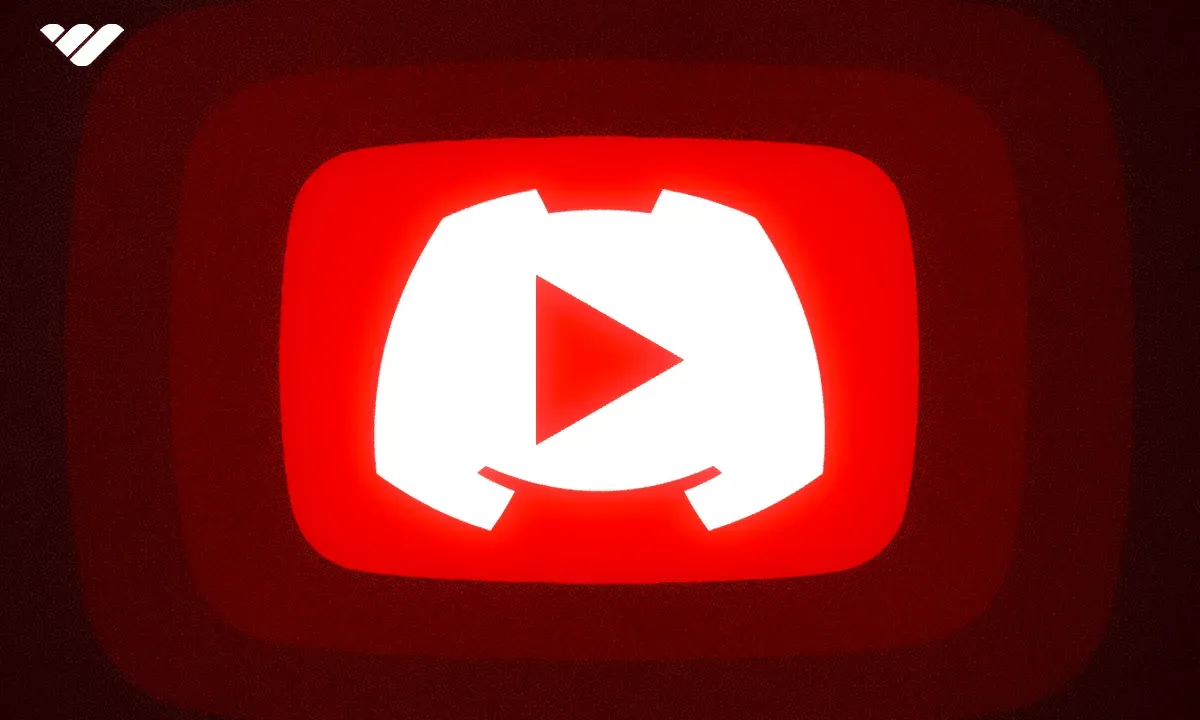
Have you ever tried to watch a YouTube video with your friends in sync by counting down from three and starting the video at the same time? Well, we did, but that’s in the past now. Now, you can watch YouTube videos with your friends in sync directly within Discord.
Let's explain how.
Watching YouTube in Discord on Desktop
The YouTube activity in Discord is known as Watch Together. As with all Discord Activities, you need the Use Activities permission in order to join an ongoing Watch Together activity or start one.
Let’s start by learning how to start a Watch Together activity on a desktop. Now, there are two places you can start the activity: voice and text channels. Let’s start with voice channels since Discord Activities were originally designed to be used in voice channels.
- First of all, you have to be in a voice channel. In the voice channel view, click on the rocket ship icon to open the Activities window. You can also click on the rocket ship icon at the bottom left of your window, right next to the screen share button.
- In the Activities list, select the Watch Together activity. You can easily see it since it has a huge YouTube logo on it. Once you click on it, the activity will be started, and everyone in the voice channel will get an audio cue.
It was easy, wasn’t it? Now, let’s see how you can start a Watch Together activity on a text channel. This will automatically send an invite to the text channel to join the activity.
- First, navigate to the text channel you want to start the Activity in. Then, click on the attachment button in your input box, which will open a context menu. In the context menu, select Start Activity.
- This will open up the Activity list. Select Watch Together there, and you’ll see that Discord will immediately start the activity.
Now that you know how you can start the activity, let’s learn how you can use it. While in the Watch Together activity, clicking on any video will start playing it. If you pause, rewind, or fast-forward it, everyone who’s watching will see it in real time. When you click on another video when one is playing, it will add that to the queue, which is listed on the left side of your screen.
Hovering over queued videos will display a three-dot icon, which will show you the options to remove the video or mark it as “Play Next.” If you click on a video in the queue, the current video will change.
Watching YouTube in Discord on iOS, Android, and Other Mobile Devices
Starting and using the Watch Together activity is just as easy as doing so on a desktop - mobile Discord also supports starting and using activities on voice and text channels. So, let’s start by learning how you can start the Watch Together activity on a text channel.
- While on a text channel, press the Apps & Commands button at the bottom of your screen.
- This will open the Apps & Commands list, which will include all available activities and bot commands. Pressing on the Watch Together will open the preview of the activity.
- There, press the Launch button to start the activity.
- And that’s it - simple!
Starting the activity on a voice channel is just as easy. All you have to do is press on the rocket ship icon that can be visible in the voice channel view (you can open the voice channel view by pressing on the voice channel you’re in). This will pop up the activities list and Watch Together (with the YouTube banner) listed there.
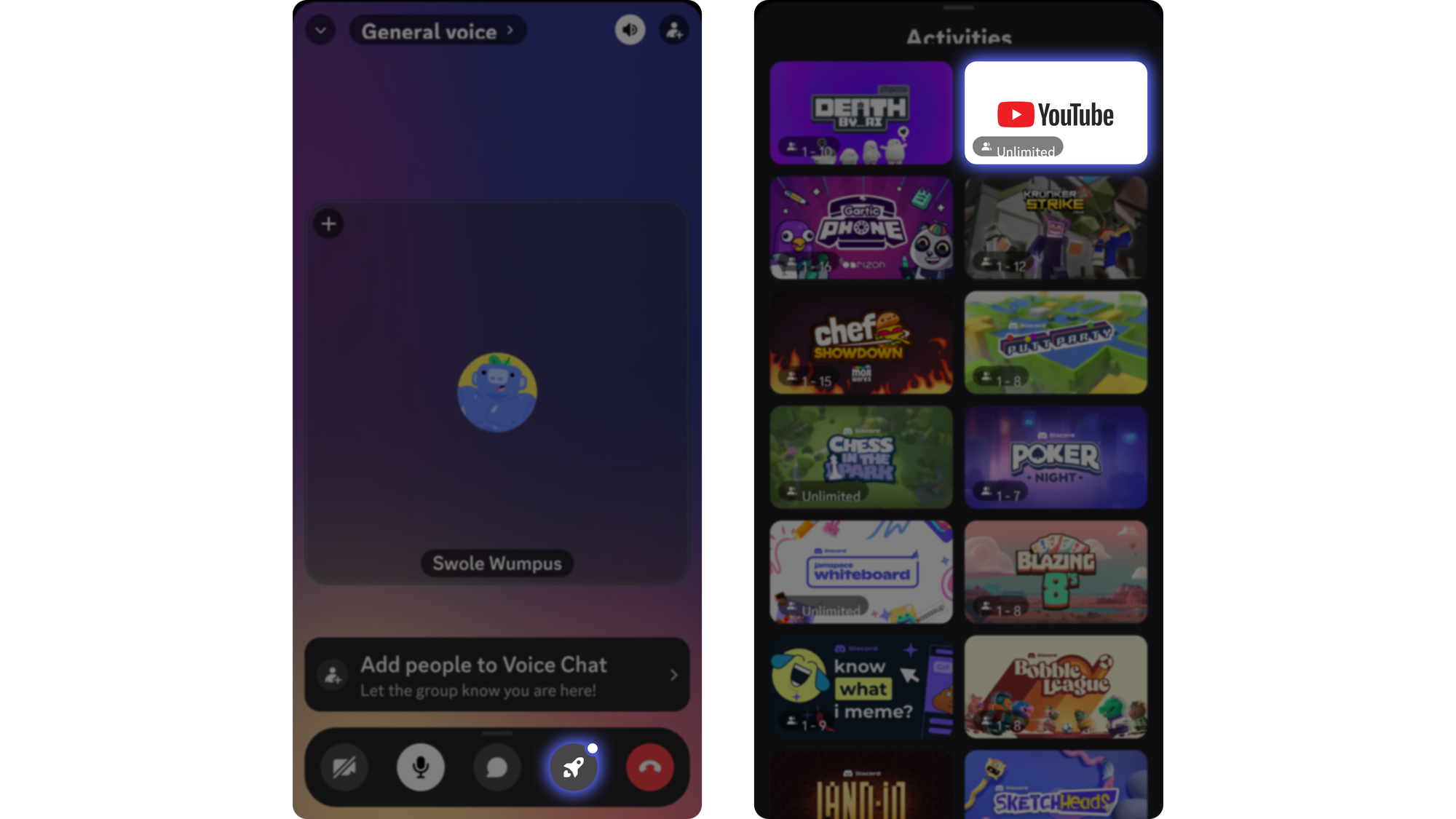
When you start the activity, you’ll see an interface that closely resembles the one on the desktop, and it works the same way. When you press on a video, it will start playing it. Pressing on another video will add it to the queue, which can be seen in the playlist section.
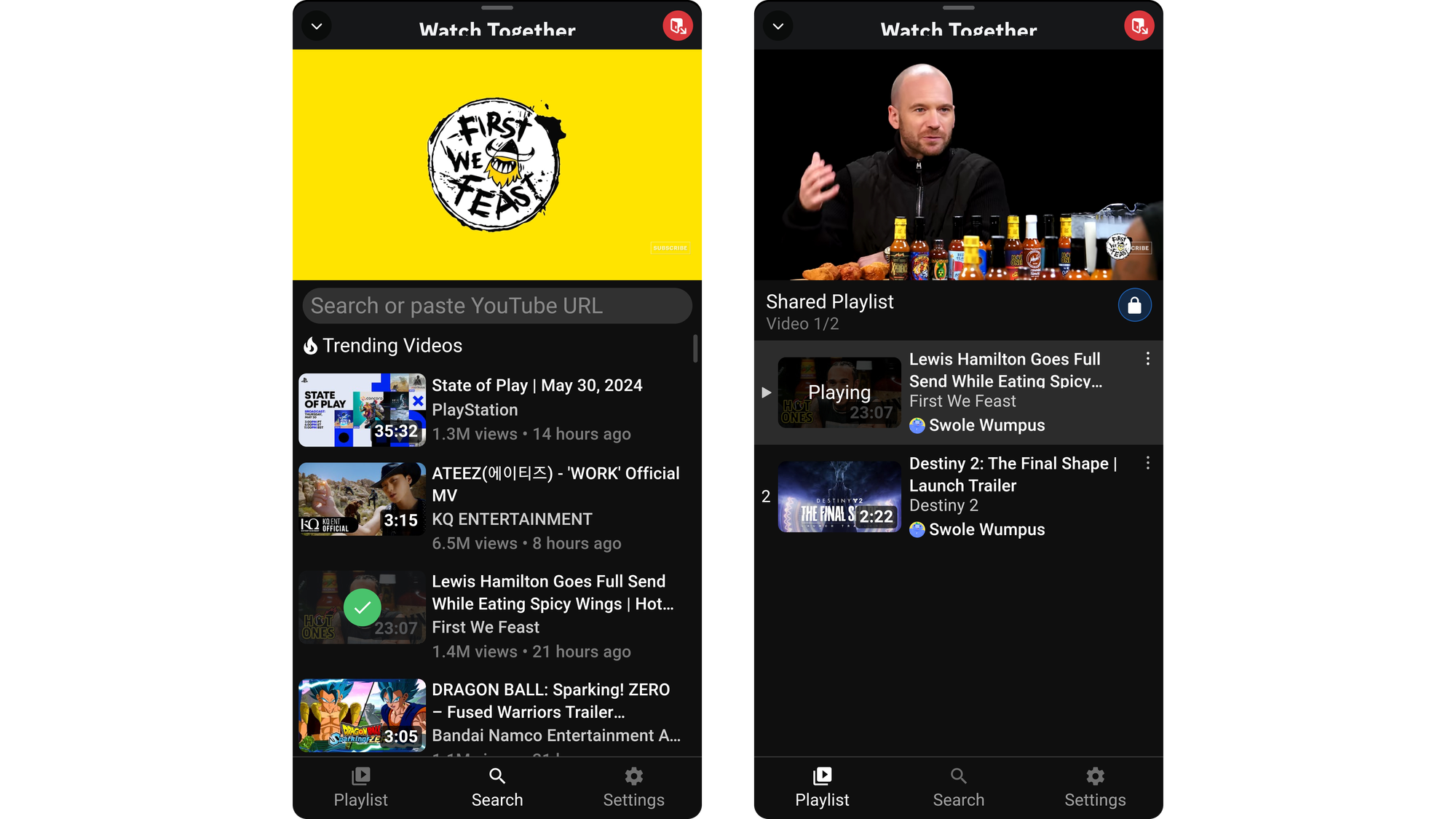
Find Premium Discord Servers on Whop or Monetize Yours
Now that you know how to use the YouTube Watch Together activity, you can have even more fun in Discord. Another way to improve your Discord experience is to explore the Whop marketplace and find the perfect Discord server for you. Whop is home to thousands of premium communities that offer premium content.
If you have your own Discord server, however, did you know that you can monetize it with Whop? Whop has been helping thousands of server owners with monetizing their servers - people like you have been earning more than $1 million per year, and you can, too!
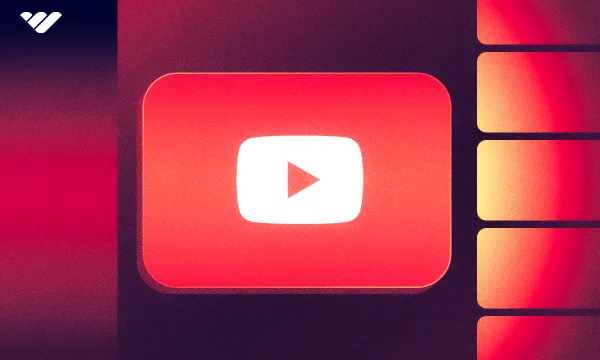




![How to Leave a Discord Server [Desktop & Mobile]](/blog/content/images/size/w600/2024/06/How-to-Leave-a-Discord-Server.webp)